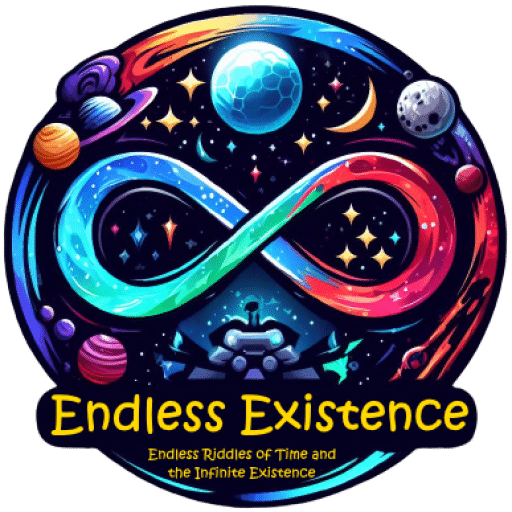Introduction
In game development, where creativity meets complex code, version control is not just a convenience—it’s a necessity. Whether you’re a solo developer crafting indie masterpieces or part of a large studio team, Git, the industry-standard version control system, can revolutionize your workflow. This guide dives into why Git is invaluable for game developers and how to use it effectively.
Why Game Developers Need Git
1. Collaboration Made Easy
Game development often involves multiple disciplines—programmers, artists, designers, and writers. Git simplifies teamwork by letting everyone work on the same project simultaneously without overwriting each other’s changes. Using platforms like GitHub, team members can contribute code, art assets, and scripts while ensuring the project stays organized.
2. Backup and Recovery
Accidents happen. Files get corrupted, bugs appear, and sometimes you just want to revert to a previous version of your project. Git acts as a time machine for your game development, allowing you to roll back to earlier versions of your game if something goes wrong.
3. Experimentation Without Fear
Want to try a new gameplay mechanic or rework the physics engine? Git’s branching feature allows you to create a separate version of your game to experiment on without affecting the main project. If it works, you can merge it back; if not, simply discard the branch.
4. Conflict Resolution
In collaborative projects, two people might make conflicting changes to the same file. Git’s robust tools help identify these conflicts and guide you through resolving them efficiently.
Getting Started with Git for Game Development
1. Install Git
First, download and install Git from git-scm.com. Follow the setup instructions for your operating system.
2. Set Up a Repository
Navigate to your project folder and initialize a Git repository:
cd your-game-project-folder
git init3. Create a GitHub Repository
To share your project or collaborate with others, create a repository on GitHub. Push your local repository to GitHub:
git remote add origin https://github.com/username/repo-name
git branch -M main
git push -u origin mainEssential Git Commands for Game Developers
Tracking Changes
- Add files to staging:
git add . - Commit changes:
git commit -m "Add new player animations"
Working with Branches
- Create a new branch for a feature:
git branch new-feature - Switch to the branch:
git checkout new-feature - Merge the branch back into the main branch:
git checkout main
git merge new-feature
#### **Resolving Conflicts**
Conflicts occur when multiple people edit the same file. To resolve:
1. Open the conflicting file. Git will mark the areas of conflict.
2. Decide which changes to keep.
3. After editing, mark the conflict as resolved:
```bash
git add .- Commit the resolved changes:
git commit -m "Resolve conflict in player_controller.cs"
Use Case Scenarios
1. Solo Developer: Indie Game Project
Imagine you’re working on a pixel-art platformer. You want to experiment with two different control schemes. With Git, you can create separate branches—one for each scheme. Test them independently and merge the better one back into the main project.
2. Small Team: Multiplayer Game
Your team of five is building a multiplayer shooter. Artists, programmers, and level designers can work on separate branches—e.g., art-assets, game-mechanics, and map-design branches—while regularly merging updates into a development branch to ensure compatibility.
3. Large Studio: AAA Game
At a larger scale, version control becomes critical. With hundreds of contributors, Git’s ability to handle branching and merging ensures stability. Teams can use Git submodules to manage large assets like textures and sound files separately from the main code repository.
Tips for Using Git Effectively
1. Commit Often and Meaningfully
Frequent commits with descriptive messages make it easier to track changes and debug issues. Avoid generic messages like “fixed stuff” or “update.”
2. Use .gitignore
Game projects often include large files that don’t need versioning (e.g., build folders, temporary files). Create a .gitignore file to exclude these:
/Build
/Library
*.tmp3. Test Before Committing
Before pushing changes, ensure your game still runs correctly to avoid breaking the main branch.
4. Use Pull Requests for Collaboration
On GitHub, pull requests allow team members to review changes before merging them into the main branch. This fosters better code quality and communication.
Common Mistakes and How to Avoid Them
Mistake 1: Committing Large Files
Large files can bloat your repository. Use Git LFS (Large File Storage) for assets like textures and videos:
git lfs track "*.png"
git add .gitattributesMistake 2: Not Resolving Conflicts Properly
Take your time to understand conflicts instead of overwriting changes. Tools like GitHub Desktop or SourceTree can provide a visual interface for conflict resolution.
Mistake 3: Forgetting to Pull Before Pushing
Always pull the latest changes from the remote repository before pushing your updates to avoid merge conflicts:
git pull origin mainConclusion
Git is a game-changer for developers, making collaboration, experimentation, and project management seamless. By mastering Git’s features, you’ll not only save time but also elevate the quality of your game projects. Start small, practice regularly, and soon you’ll wonder how you ever developed games without it.