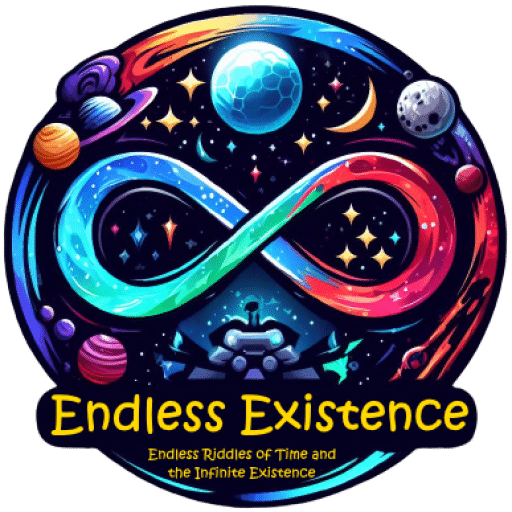Introduction:
Welcome to the exciting realm of game development, where every line of code has the potential to shape immersive worlds and captivating experiences. As you embark on your journey to bring your game ideas to life, one of the most critical aspects you’ll encounter is managing the behavior of your game objects. Fortunately, with the State Pattern in your arsenal, you can navigate this challenge with ease. In this extensive beginner’s guide, we’ll delve deep into the State Pattern in Unity, providing you with the knowledge and tools to harness its power and create dynamic, responsive, and engaging games.
Understanding the State Pattern:
Imagine your game character seamlessly transitioning between different states: idle, walking, running, jumping, attacking, and more. Each of these states dictates how the character behaves and responds to player input. Traditionally, managing these states involves complex conditional logic, leading to code that’s difficult to maintain and prone to bugs. Enter the State Pattern!
At its core, the State Pattern is a behavioral design pattern that allows an object to alter its behavior when its internal state changes. By encapsulating each state into separate classes and defining clear transitions between them, the State Pattern promotes modularity, flexibility, and maintainability in your codebase.
Benefits of Using the State Pattern:
Before we delve into implementation details, let’s explore the myriad benefits of incorporating the State Pattern into your Unity projects:
- Modularity and Code Organization: With each state encapsulated within its own class, you can easily add, remove, or modify states without affecting other parts of your codebase. This modular approach promotes code reusability and enhances the organization of your project.
- Simplicity and Readability: By representing states as distinct objects, the State Pattern simplifies code structure, making it easier to understand, debug, and maintain. Complex state transitions are abstracted away, leading to cleaner and more readable code.
- Scalability and Flexibility: As your game evolves, the State Pattern seamlessly accommodates new states and behaviors, allowing you to iterate and experiment without restructuring your entire codebase. Whether you’re adding new player abilities, enemy behaviors, or game mechanics, the State Pattern scales with ease.
- Dynamic and Responsive Gameplay: With the ability to switch between states at runtime, the State Pattern empowers you to create dynamic and responsive game systems. Adapt to changing gameplay conditions, player input, and environmental factors, ensuring a compelling and immersive player experience.
Implementation in Unity:
Now that we’ve explored the benefits of the State Pattern, let’s dive into its implementation in Unity. We’ll guide you through each step of the process, providing clear explanations and practical examples to help solidify your understanding.
- Identify States: Before you begin implementing the State Pattern, take some time to identify the distinct states that your game objects will traverse. Whether it’s a player character, enemy AI, or interactive object, understanding the possible states is crucial for designing an effective state machine.
- Create State Interface: Start by defining a state interface that outlines the behavior of each state. This interface serves as a blueprint for all state classes, ensuring consistency and coherence in your implementation. Common methods include EnterState, UpdateState, and ExitState, which define the actions performed when entering, updating, and exiting a state, respectively.
- Implement State Classes: With your states identified and the interface in place, it’s time to implement the state classes. Each state class represents a distinct behavior or state of your game object and implements the methods defined in the state interface. For example, an IdleState class might handle the behavior of a character when they are standing still, while a WalkingState class might handle movement behavior.
- Manage State Transitions: Next, develop a context class (often referred to as a state machine or controller) responsible for managing state transitions. This class holds a reference to the current state and orchestrates state changes based on game events, player input, or other triggers. By centralizing state management, you ensure that state transitions are handled consistently throughout your game.
- Integrate with Unity: Finally, integrate your state machine with Unity by attaching the context class to your game object and leveraging Unity’s Update loop to update the current state. Additionally, you can use Unity’s built-in events and input handling mechanisms to trigger state transitions based on player actions or game events.
Practical Examples and Best Practices:
To reinforce your understanding of the State Pattern in Unity, let’s explore a practical example involving a player character with various states: idle, walking, and jumping.
Imagine you’re developing a 2D platformer game where the player can control a character to navigate through levels. The character can be in one of three states:
- Idle: The character stands still and performs idle animations.
- Walking: The character moves horizontally in response to player input.
- Jumping: The character jumps into the air when the jump button is pressed.
Here’s how you can implement these states using the State Pattern in Unity:
- Create State Classes: Define separate classes for each state (IdleState, WalkingState, JumpingState), each implementing the IPlayerState interface.
- Implement State Logic: Inside each state class, implement the EnterState, UpdateState, and ExitState methods to define the behavior of the character in that state.
- Manage State Transitions: In the PlayerController class (your context class), handle state transitions based on player input. For example, if the player presses the movement keys, transition to the WalkingState. If the player presses the jump button, transition to the JumpingState.
By organizing your code in this manner, you create a flexible and extensible system that can easily accommodate new states and behaviors as your game evolves.
Example:
Create State Interface:
public interface IPlayerState
{
void EnterState(PlayerController player);
void UpdateState(PlayerController player);
void ExitState(PlayerController player);
}Implement State Classes:
public class IdleState : IPlayerState
{
public void EnterState(PlayerController player)
{
Debug.Log("Entering Idle State");
}
public void UpdateState(PlayerController player)
{
Debug.Log("Idle State Update");
// Logic for idle state update
}
public void ExitState(PlayerController player)
{
Debug.Log("Exiting Idle State");
}
}
public class WalkingState : IPlayerState
{
public void EnterState(PlayerController player)
{
Debug.Log("Entering Walking State");
}
public void UpdateState(PlayerController player)
{
Debug.Log("Walking State Update");
// Logic for walking state update
}
public void ExitState(PlayerController player)
{
Debug.Log("Exiting Walking State");
}
}
public class JumpingState : IPlayerState
{
public void EnterState(PlayerController player)
{
Debug.Log("Entering Jumping State");
}
public void UpdateState(PlayerController player)
{
Debug.Log("Jumping State Update");
// Logic for jumping state update
}
public void ExitState(PlayerController player)
{
Debug.Log("Exiting Jumping State");
}
}Implement Context Class:
public class PlayerController : MonoBehaviour
{
private IPlayerState currentState;
void Start()
{
// Initialize player with Idle state
ChangeState(new IdleState());
}
public void ChangeState(IPlayerState newState)
{
if (currentState != null)
currentState.ExitState(this);
currentState = newState;
currentState.EnterState(this);
}
void Update()
{
if (currentState != null)
currentState.UpdateState(this);
}
}
Usage:
Create an empty GameObject in your Unity scene and attach the PlayerController script to it. Then, create another script (e.g., GameManager) to handle input and state transitions:
using UnityEngine;
public class GameManager : MonoBehaviour
{
PlayerController player;
void Start()
{
player = GetComponent<PlayerController>();
}
void Update()
{
if (Input.GetKeyDown(KeyCode.Alpha1))
{
player.ChangeState(new IdleState());
}
else if (Input.GetKeyDown(KeyCode.Alpha2))
{
player.ChangeState(new WalkingState());
}
else if (Input.GetKeyDown(KeyCode.Alpha3))
{
player.ChangeState(new JumpingState());
}
}
}
Now, when you run the game and press the corresponding keys (1 for Idle, 2 for Walking, 3 for Jumping), you’ll see debug log messages indicating the state transitions and updates in the console. This example demonstrates how the State Pattern can be used to manage the behavior of a player character in Unity efficiently.
Make sure to attach the GameManager script to a GameObject in your scene as well.
Conclusion: Congratulations, you’ve embarked on a journey to master the State Pattern in Unity! Armed with this knowledge, you possess a powerful tool for managing complex behaviors and creating dynamic, responsive, and immersive games. As you continue your game development journey, remember to apply the principles of modularity, simplicity, scalability, and flexibility embodied by the State Pattern. By doing so, you’ll unlock endless possibilities for crafting unforgettable gaming experiences that captivate players and leave a lasting impact. Happy coding!